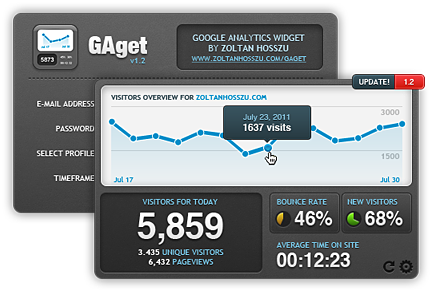I want to watch satellite TV programs on my pc, does anyone know any good ways to watch satellite TV on computer?
—–Tom
Often heard in forums that people have this demand, but have no idea
on how to achieve it? Actually, only need satellite TV services, you may
feel convenient to watch satellite TV channels on your PC. There are
three optional ways, we’ll explore on this page, you can choose the most
suitable way for yourself.
- Option 1: Connect a satellite dish directly to your PC
- Option 2: Connect your satellite box to a PC
- Option 3: Watch satellite TV channels over the Internet
Option 1: Direct connection to Satellite dish
With a satellite dish, a satellite receiver, a cable, you can watch
satellite tv shows on your pc. It effectively replaces the set-top box
with higher quality and flexibility. The signal will be more stable and
you can have more initiative.
We’ve founded the series digital
satellite TV receiver at buydvb.net, which will fulfill the job.

You can see the picture on the right, plug one end into a PC,
the other end to your dish, and use the supplied
software to access the free-to-view satellite TV channels.
You won’t be able to get the subscription channels, as you won’t be able to plug in a Sky subscription card.
We recommend: TBS6981-
DVB-S2 PCI -E TV Card.
With it, user can simultaneously receive dual DVB-S2/S TV channels,
this enables the user to watch one channel from one
transponder/satellite while recording another channel from a second
transponder/satellite. Alternatively the user can use one channel for
data download while watching TV on another channel at the same time. TBS
series products are fully supported under 32bit/64bit Windows 2000 / XP
/ Vista / 7 and Linux. The user can use TBS products for high speed
satellite internet or data download if such service is provided by
service providers.
Option 2: Connect Satellite TV set-top box to your PC
The option is to connect an output from your satellite TV box into a TV receiver on a PC.
First of all, you will need a PC TV receiver. There are a number of different makers
and models in the market. Here we’ll look into the types that plug into a USB socket on your computer:
These small boxes plug into your PC or laptop’s USB port, and let you watch TV via a TV aerial connector.

To be able to watch satellite TV on computer, you need a TV adapter that supports
analogue. The best method
is to get a TV adapter that supports both analogue and digital. .
We recommend:
TBS5921 QBOX3
Once you have a PC TV receiver, you need a way of connecting the
output of your satellite receiver to the input of your PC TV receiver.
Option 3: Watch Satellite TV Channels over Internet
Here’s a top list of 10 Places To Watch TV For Free Online.Because
of IPTV is based on the Internet Protocol, it is sensitive to packet
loss and delays if the IPTV connection is not fast enough.
1.Watch Tv Shows Online (completely free alternative to cable television that lets you watch TV shows online using just your browser.)
2. TV Shack (Over 2,000+ TV shows or 90,000+ episodes, including all the big shows like Lost, Prison Break, etc)
3. Streamic (More then 300 real TV channels to choose from including NBC,
ABC, ESPN, BBC1 and many more, organized in categories and ranked by the site users)
4. Surf the Channel
(. Streaming TV, free movies, free TV and many other categories of
streaming video through the STC video search engine and listings.)
5. PPStream (Sports, movies – all in one please. Just choose a show from the list of available channels)
6. ABC (Watch popular shows like Lost, Desperate Housewives, Alias etc online)
7. Channel Chooser (Watch live TV channels online on your computer. Free and fast.)
8. PPlive (a popular service for watching many foreign channels)
9. TV-Video (All the latest TV shows as they aired including 24, Smallville, Prison Break, Lost etc)
10. Graboid Video
(Graboid Video makes it easy to access to the most extensive library of
full length videos with over 150000 videos online, and now you can try
it free. )





 Go to Applications > Ubuntu Software Center which is located in Main menu.
Go to Applications > Ubuntu Software Center which is located in Main menu.