If you're using Google Voice Lite and would like to add a Google number to your account, click the Get a Google number link on the Phones tab of your Google Voice Settings and follow the prompts to add a Google number to your account.
Adding a Google number to your Google Voice account is free. Note that if you decide you'd like to change your Google number, there is a $10 one-time fee to change it.
Also, if you've set up Google Voice Lite, once you've added a Google number to your account, you'll need to reactivate your Google voicemail for the mobile phone(s) you previously set up. You can do this through the Phones tab; just click Activate Google voicemail on this phone and follow the instructions to reactivate.
Ready to sign up for Google Voice? Here's how the process works, and some tips for choosing and setting up your number:
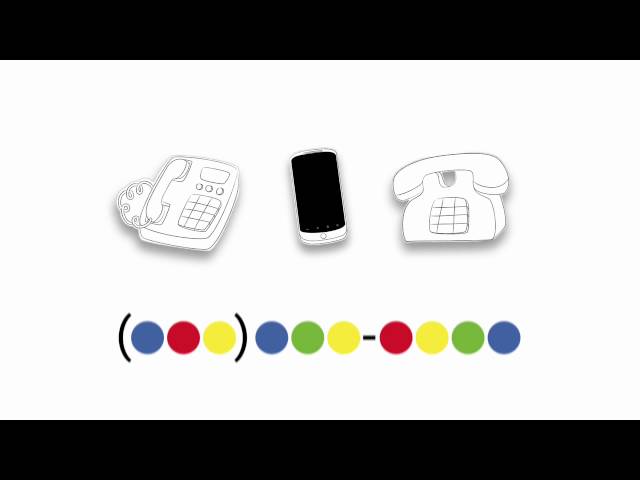
Adding a Google number to your Google Voice account is free. Note that if you decide you'd like to change your Google number, there is a $10 one-time fee to change it.
Also, if you've set up Google Voice Lite, once you've added a Google number to your account, you'll need to reactivate your Google voicemail for the mobile phone(s) you previously set up. You can do this through the Phones tab; just click Activate Google voicemail on this phone and follow the instructions to reactivate.
Ready to sign up for Google Voice? Here's how the process works, and some tips for choosing and setting up your number:
- Go to the Google Voice website and sign in using your Google account. (If you don't have a Google account you can create one.
- You'll be prompted to choose whether you want a new number or you want to use your existing number. Choose I want a new number.
- Search for your new Google number and once you've chosen one click Continue.
- Choose a PIN to use to retrieve your messages and access your Google Voice settings from any phone.
- Enter a forwarding phone number (this is the phone that will ring when someone calls your Google Voice number) and select a type from the 'Phone type' drop-down menu.
- Verify your phone. You'll see a numerical code along with a Call Me Now button. When you click the button, we'll call your forwarding phone and ask you to enter the code on the screen so we know the phone number you gave us is the right one.
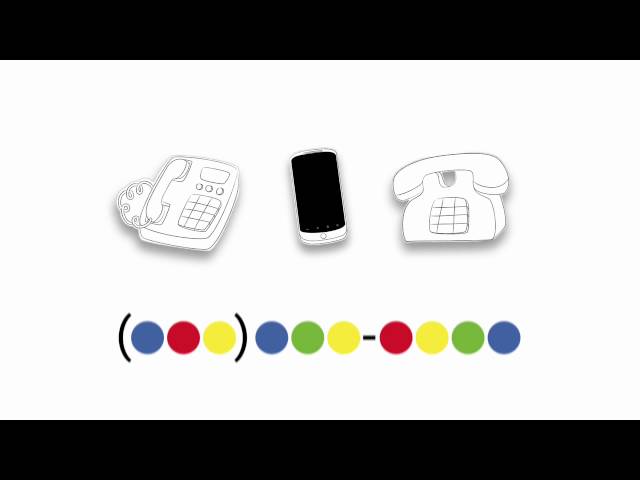
No comments:
Post a Comment