How to connect Sony Ericsson Xperia E10i to your Laptop for sending SMS using DRPU Bulk SMS Software for Android
Follow these stepsStep 1: Go to your Sony Ericsson Xperia E10i settings screen:

Step 2: Tap on “Applications” icon
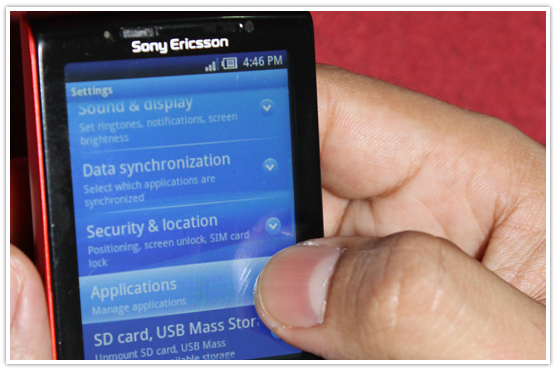
Step 3: Scroll down and Tap on “Development” Option
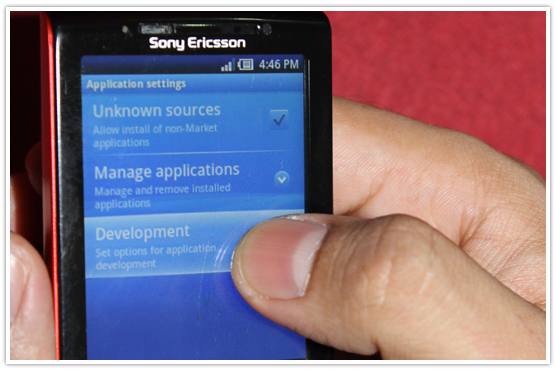
Step 4: Now, Enable to the USB Debugging Mode
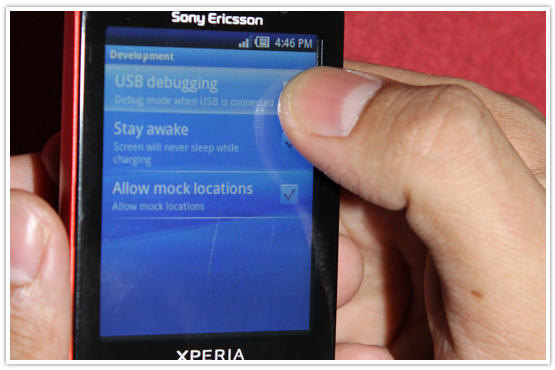
Step 5: Connect your mobile device to Laptop using USB cable

Step 6: After connecting your mobile to PC, choose "Connect your phone" option
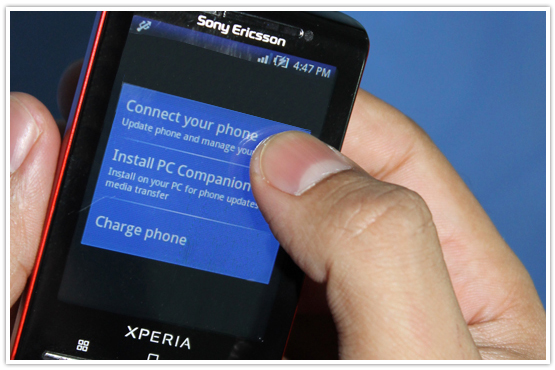
Step 7: Sony Ericsson Xperia E10i Device Drivers will installed at your laptop
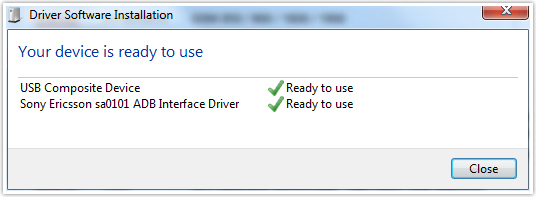
Step 8: Run “DRPU Android Bulk SMS Software” and Show your mobile device information details on your PC screen. You can easily send bulk SMS from your laptop using DRPU Android Bulk SMS Software.
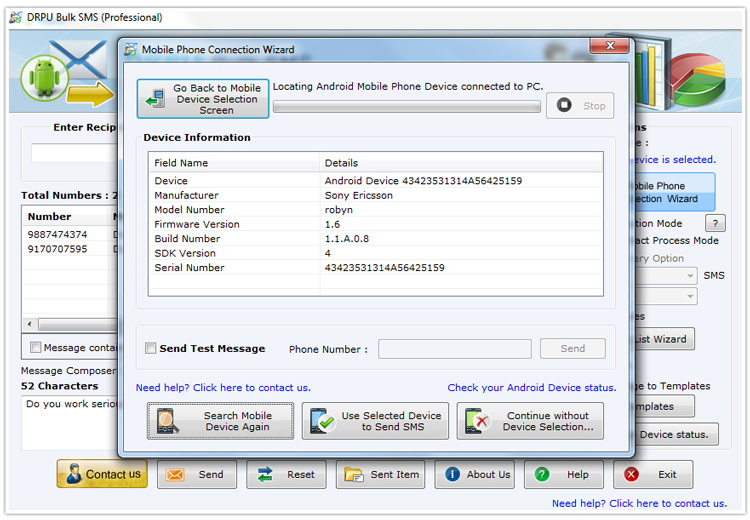
No comments:
Post a Comment